
Your computer dies with all your work stuck on your hard drive. It is a scenario that scares every writer and almost everyone experiences once. Fortunately, there is a free solution, SyncBackFree from the 2BrightSparks which you can find here.
To date I have only used the free version and it works so well I plan to buy the pro version too. The free version is well worth using and unlike other free software that significantly limits the functionality 2BrightSparks packs a lot of functionality in the free version.
Backup, Sync or Mirror
The backups work by creating profiles, which can be a backup, a sync, or a mirror.
- Backup – Copies files from Source to Destination. Source files overwrite Destination files with latest Source files. This is a one-way backup (source -> destination).
- Sync – Syncs files between Source and Destination. Source and Destination files are synced with the latest files This is a two-way sync (source <-> destination)
- Mirror – Destination is mirrored based on Source (similar to Backup).
Source and Destination folders can either be internal, which means a file on the computer or connected to USB drive; or remote, such as iCloud, Google Drive, OneDrive, etc. For me the fastest (and easiest) is to backup to a connected 36GB Jump drive and to a USB connected 500GB Tough drive;
Primary Profile:
Source: C:\Documents\Writing to Destination: D:\Writing
Secondary Profile:
Source: C:\Documents\Writing to Destination: E:\Writing
Will the schedule function, I schedule these backup profiles to run automatically every night at 11:00 P.M. You can specify, daily, weekly, monthly, etc. This way, if a computer dies, I can just unplug the Jump drive or Tough drive, plug it in the new computer and away I go. No need to try and recover the lost files of the hard drive.
For my “Writing Tools” folder for my outlines templates, character sheets, sample dialog and other, I prefer to Sync this with my Google Drive. Here is a sample profile:
Source: C:\Documents\Writing Tools to Destination: G\GoogleDrive\Writing Tools. (Note this folder syncs through Google Drive to the Cloud.)
Hope this gives you a taste of what SyncBackFree can do for you. It’s saved my butt and neck several times and I do sleep better at night. @HughCrimeWriter
Leave a Reply
You must be logged in to post a comment.